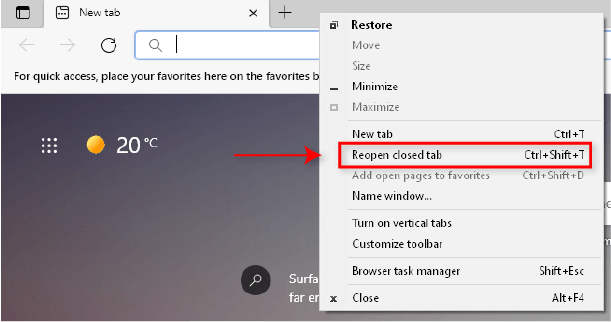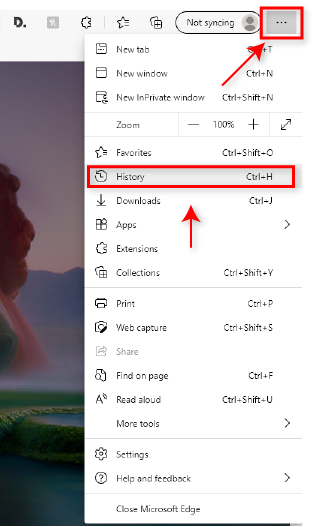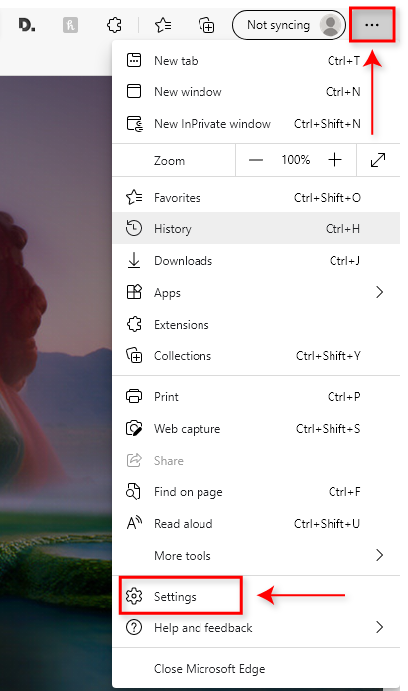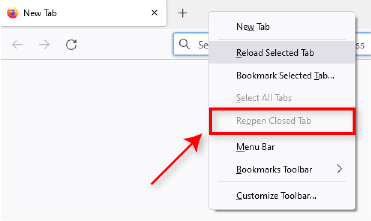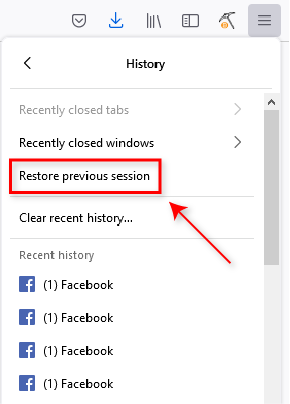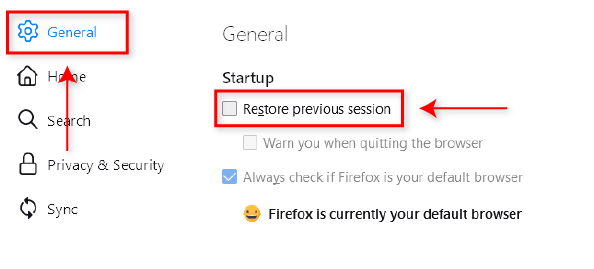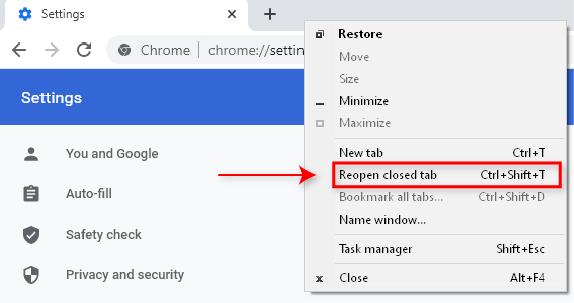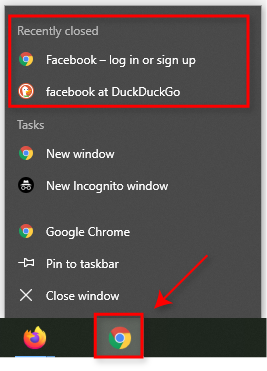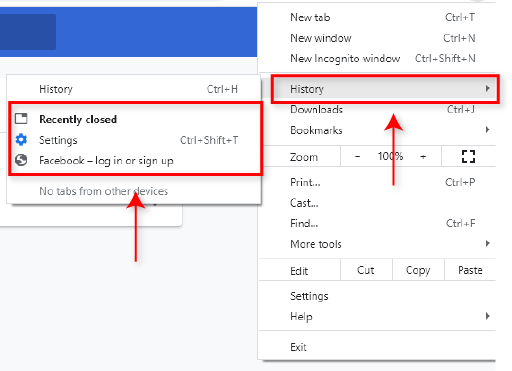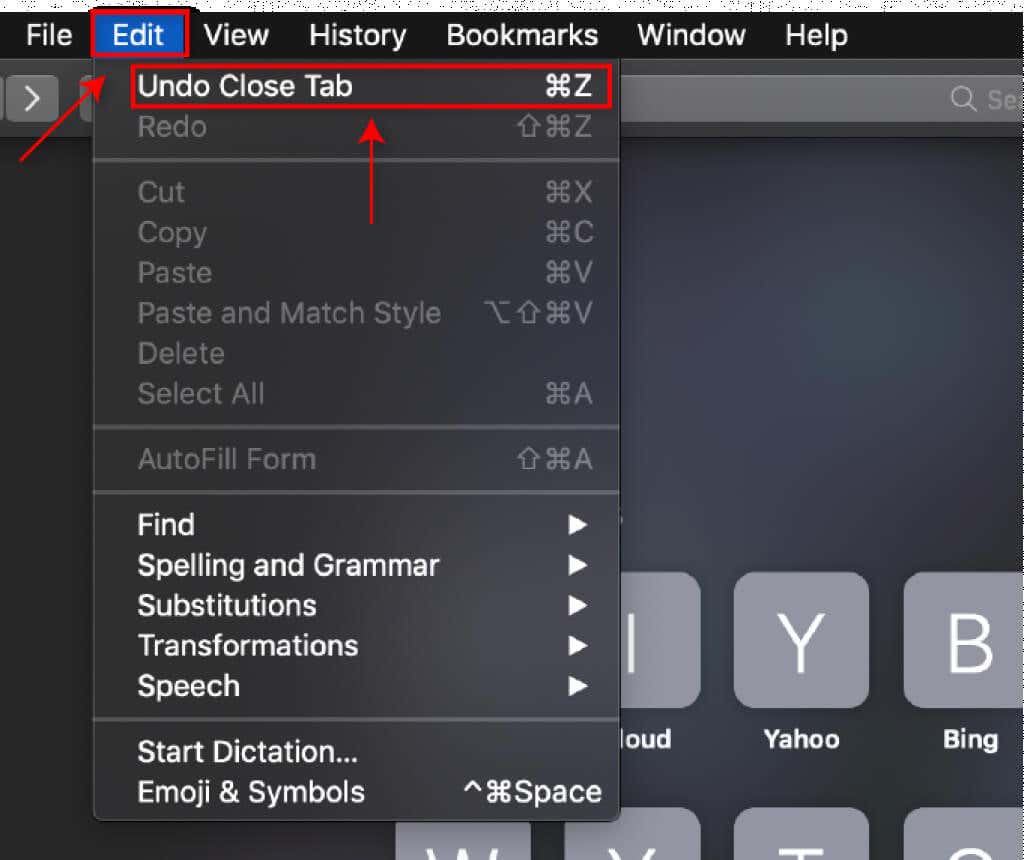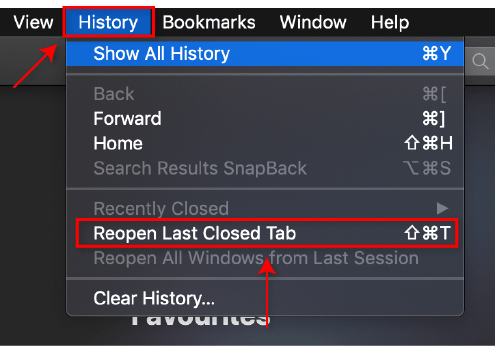Most browsers now sport features that allow you to recover closed tabs quickly. If you weren’t aware of this, read on to see how to recover closed tabs in any web browser.
1. Microsoft Edge
Follow one of these steps to reopen tabs in Microsoft Edge.
One-click Method
Check Your History
Note: This works for Microsoft Edge on your Android as well.
Launch Microsoft Edge With Reopened Tabs
If you want to close Edge and reopen it with the previously open tabs, use this setting. When you open Microsoft Edge, it will automatically reload any open tabs when you previously closed the browser.
2. Mozilla Firefox
Recovering closed tabs in Firefox is very similar to Microsoft Edge.
One-click Method
Check History
Restore Previous Session
Launch Mozilla Firefox with the Previous Session
Firefox will now automatically reload any tabs that were open when you closed it previously.
3. Google Chrome
Google Chrome offers four simple ways to reopen closed tabs.
One-click Method
Quick Shortcut
Right-click the Taskbar Icon
Check your History
4. Safari
Safari is a little different from the other browsers, but it’s just as easy to recover closed tabs.
One-click Method
Shortcut Method
New Tab Icon
Check Your History
If these methods don’t work, repair Safari and then try again.
Never Lose Your Tabs Again
Everyone’s been there, but luckily it’s now easy to reopen closed tabs in any current web browser. If you have other tips, let us know in the comments below!