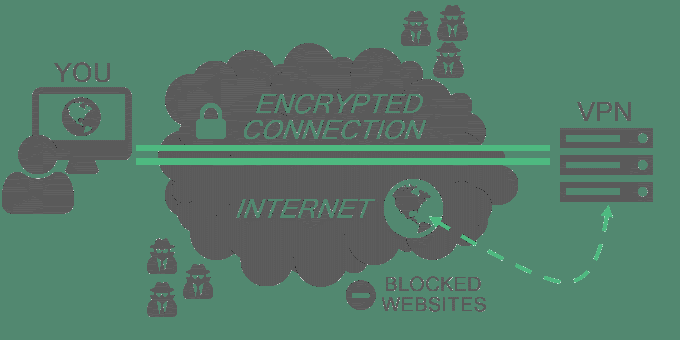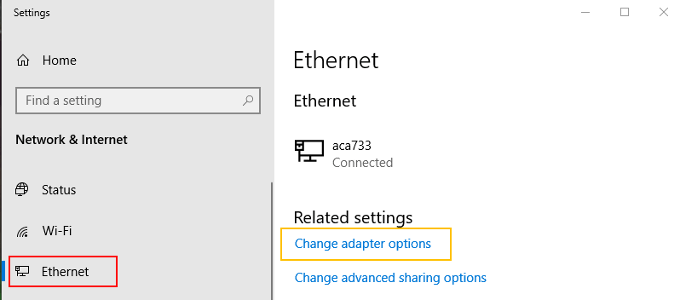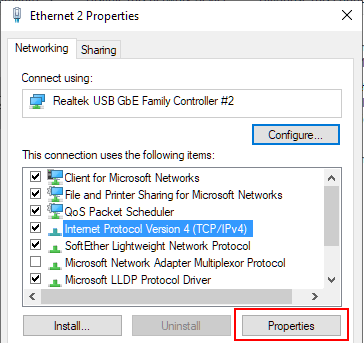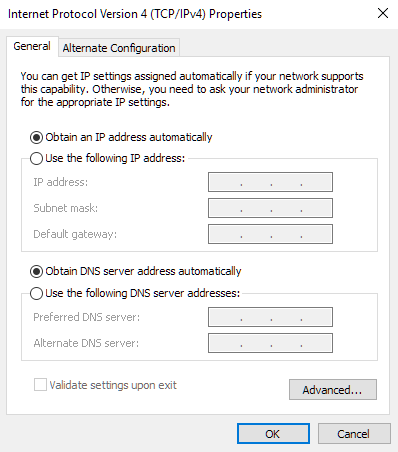As awesome as a VPN is, they are not infallible. There are times that a connection can fail to establish causing a ‘Connection failed with error 800’ to appear. What does this error mean? If you happen to see this error, it means that the VPN app installed on your Windows PC is failing to establish a connection to the VPN service. The why of it all can be traced back to some of the usual suspects which include the VPN app configuration, firewall complications, your internet connection, or the availability of the VPN server.
How To Fix VPN 800 Errors
To fix this error, ensure that you follow these methods in order to establish a VPN connection once again.
Restart The App
The chances are pretty good that you’ve already attempted this step. Most people will already understand the ‘turn it off and back on’ approach. All you have to do is restart the VPN app in order to see if it corrects the problem. But because you’re going to follow all methods listed here in the order they’ve been written, you’ll want to repeat this step. Instead of just hitting the ‘x’ on the application to close it out, you also have to head into the Task Manager to shut it down. Right-click the taskbar and select Task Manager. Scroll through the Processes tab looking for any instance of your VPN app. If you find it, just right-click it and select End Task to ensure every process linked to your VPN app is shut down. Restart the app again to attempt a connection.
Verify The VPN Settings
If this is your first time using the app, make sure you’ve entered in the username and password credentials correctly. They must match the same username and password set up for you by the VPN administrator. Check the VPN app’s settings, network settings in particular, and make sure that they are in line with the setup the service requires. You should be able to find these details on the VPN service provider’s website. VPN services are configured in different ways from service to service. To ensure that the app is setup correctly, check with your VPN provider for any necessary setup details to avoid further complications.
Endpoint Server May Be Down
Prior to the reboot stage, you should check to see if the endpoint server you’ve selected is still up. Most VPN apps will allow you to manually select the endpoint server whereas others may automatically select the fastest route for your internet speed. Choose a different endpoint server than the one you currently have selected. If you’re able to establish a connection after the change then the problem lies with the other endpoint server. Still no connection? Keep reading.
Device Reboot
So the app reboot didn’t help, perhaps rebooting your device will. A full reboot has the power to fix many things related to network and connectivity problems. This is very true for Windows network issues for which they are notorious for. Just reboot your device, regardless if it’s a PC, tablet, or phone, and see if the VPN app can establish a connection.
Internet Connection Woes
Checking the status of your connection seems like the more logical step at this point. Have you noticed any intermittent connectivity when surfing the web? Do you use an ethernet or WiFi connection? You can begin the status check by right-clicking the Windows Start button (found in the lower-left corner of your desktop) and selecting Network Connections from the menu. From here, you’ll want to select either Ethernet or Wi-Fi from the left side menu, depending on which one you use. The rest of this method’s steps will be the same regardless of the one you choose, but for consistency’s sake, I’ll be using Ethernet. After choosing your connection, in the main window to the right, select Change Adapter Options. Right-click your connection and select Properties. Highlight Internet Protocol Version 4 and then click the Properties button. Set both options to obtain addresses automatically and click OK. Close out of all remaining windows. A manually set IP address may conflict with your VPN’s DNS or IP settings. Once again attempt to establish a VPN connection.
Quick Firewall Check
Disable your firewall temporarily and retry the app. Firewall-related failures usually mean the firewall configuration may need additional settings specific to the VPN’s port numbers. If your VPN connects, identify the executable for the VPN app and allow it to pass freely through your firewall. If you still see Connection failed with error 800, enable the firewall again. At this point, the problem could be server-side. Sometimes the server can be bogged down, having too many clients already connected. This is uncommon but limitations may vary depending on how the server is setup. It would be best if you either wait to use the VPN at a later time or get in contact with the VPN administrator to have them check things on their end.