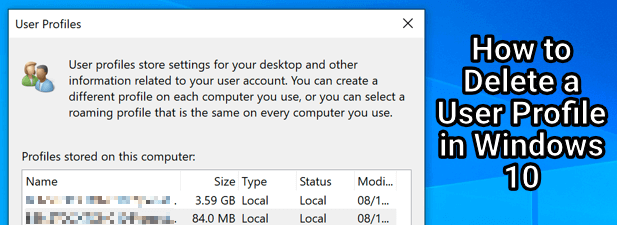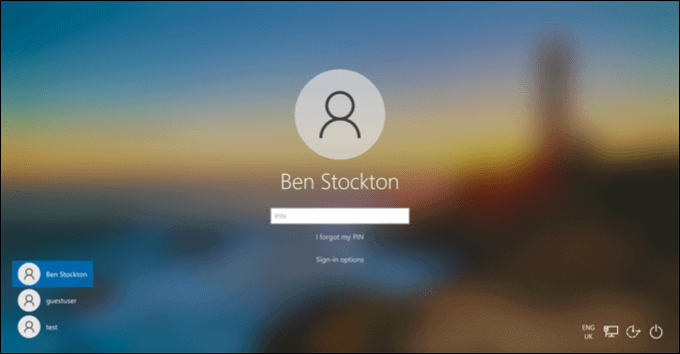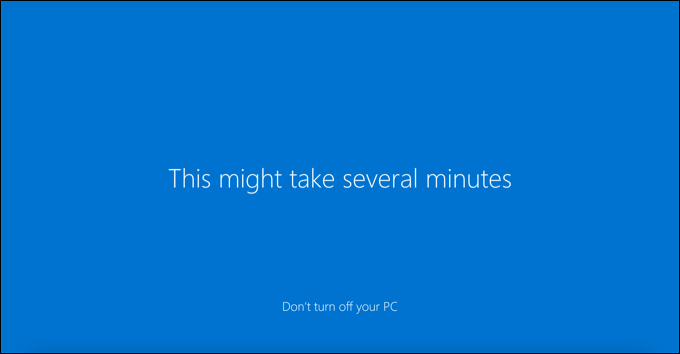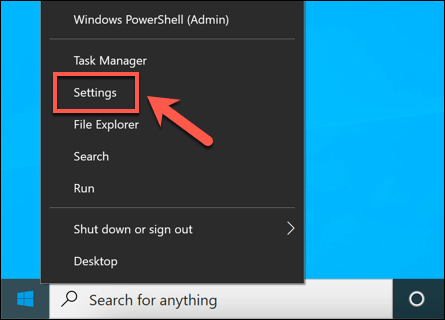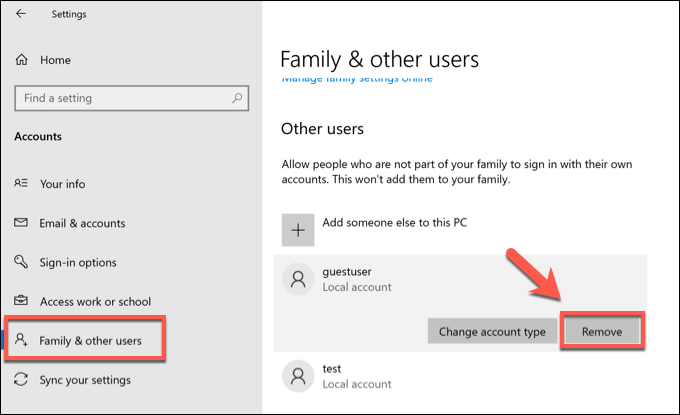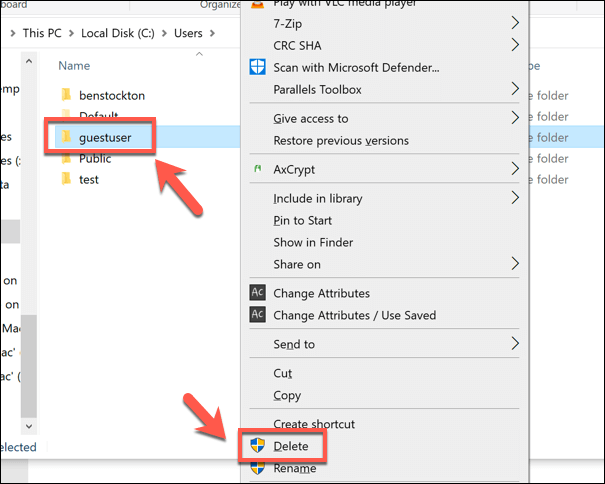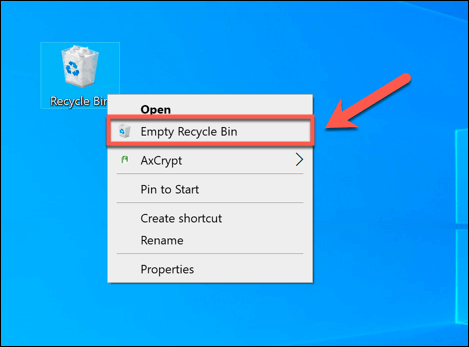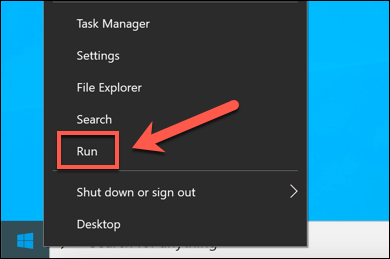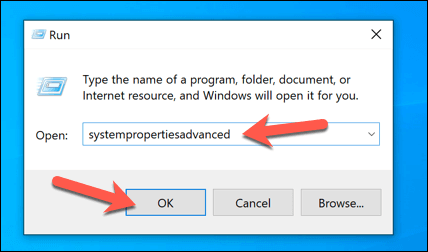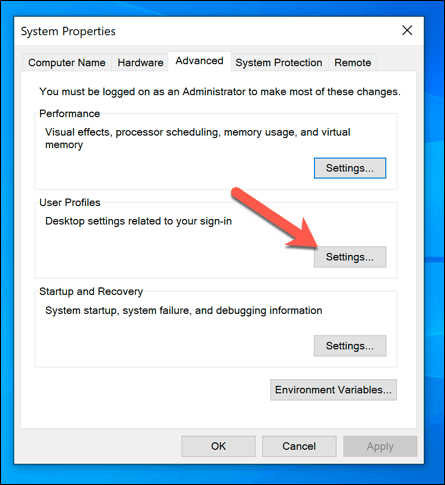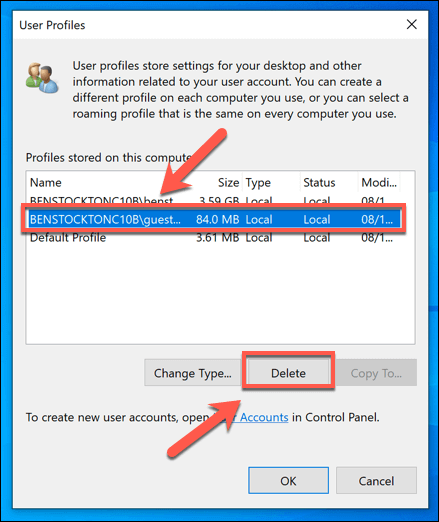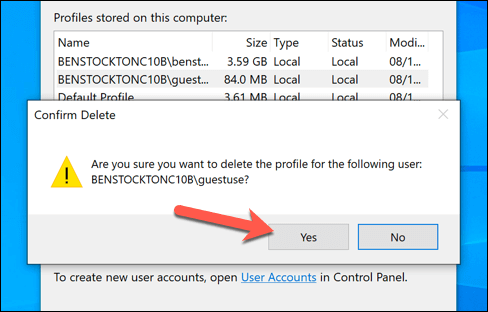Unfortunately, your Windows user profile (containing your personalization data) can sometimes become corrupted. If you want to remove it, you can delete the user account entirely. Alternatively, you can delete the user profile in Windows 10 without deleting the user itself, forcing Windows to regenerate your settings instead. Here’s how.
User Accounts vs. User Profiles in Windows 10
For most users, there isn’t a distinction between a Windows user account and a Windows user profile. However, if you’re looking to remove a user account (rather than just the user profile), then it’s important to understand the distinction. A Windows user account is the account you sign in with. It has your name, your settings, your desktop image, and all the other features that makes your PC your own—at least when you sign in. However, Windows needs to save these settings in a location and format that it knows to look for and expect. These settings form the user profile for that account. When you create a new account, Windows automatically generates a new user profile to match, using standard settings to create your background, theme, user folder (containing your desktop and document folders), and more. If you decide to delete a user account, Windows should remove the user profile with it. Occasionally, however, Windows will leave the files and settings on your PC, which can take up additional disk space. You’ll need to remove your user profile manually if this is the case. You may decide to delete a user profile in Windows 10 without removing the user account. This is a more technical method, but can help to resolve user sign in issues or missing personalization features (such as a custom background disappearing after sign out). Removing a user profile on an active account forces Windows to treat it like new. Windows will generate a new user profile folder (with default settings and files) to replace the deleted profile when you next sign in.
Removing a User Account in Windows Settings
Deleting a user account from Windows 10 should, in most cases, delete the matching user profile. If the account is a local account (unlinked to a Microsoft account, for instance), this should erase any personalization settings and files. If it doesn’t, however, then you can safely remove the profile data by deleting the profile folder in the C:\Users\ folder afterwards. You can only do this for an account you’re currently signed out of as you can’t delete the account you’re currently using.
Deleting a User Profile Using the System Properties Menu
While rare, a Windows user profile can sometimes become corrupted. This could stop you from signing in entirely, or cause errors and issues that make it difficult to use, such as missing user personalization or a slow sign in. If this happens, you’ll need to delete your user profile, forcing Windows to regenerate it with standard settings when you next sign in. You may also decide to do this if you want to quickly return your user account to default settings. Once confirmed, Windows will delete the user profile, leaving the user account itself intact. When you next sign in, Windows will create a new user profile, including a new C:\Users user folder.
Removing Windows 10 User Accounts
Deleting a user profile in Windows 10 can help to restore your account if it becomes corrupted and you’re prevented from signing in. If that happens, it could point to wider problems with your Windows installation, requiring you to check for file system errors. You may also want to back up Windows first before you make changes. If you’ve set up Windows without a Microsoft account, any personalization settings you apply will disappear once you remove the profile. You can link a Microsoft account to your user profile first to sync your personalization settings and, if you don’t like your sign in name, you can change your username next.