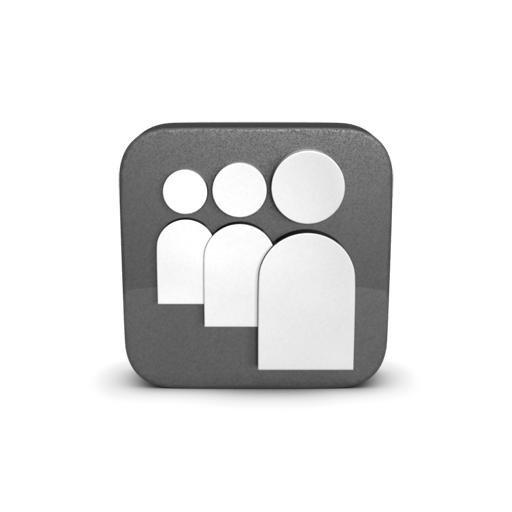Pros and cons :
Step 1: Press alt key Step 2: From the top side of firefox menu press Tools step 3: A new window will pop up. From the new window Select General window Step 4: SelectWhen firefox starts and Select show my home page Now in the field of Homepage Enter Multiple addresses which you want to make your firefox homepages one by one and Enter a line | in between each of them. For Example: if you want to make google.com, www.bdtrickz.asia and www.facebook.com as your homepage then Enter them as shown below: https://www.google.com.bd|http://www.bdtrickz.asia|https://www.facebook.com/ Step 5:Restart firefox browser Save the options and restart the firefox, which will automatically open both the website mentioned in the Home page now. In this example, it will open bgoogle.com, www.bdtrickz.asia and www.facebook.com websites automatically in multiple firefox tabs whenever I start the browser.