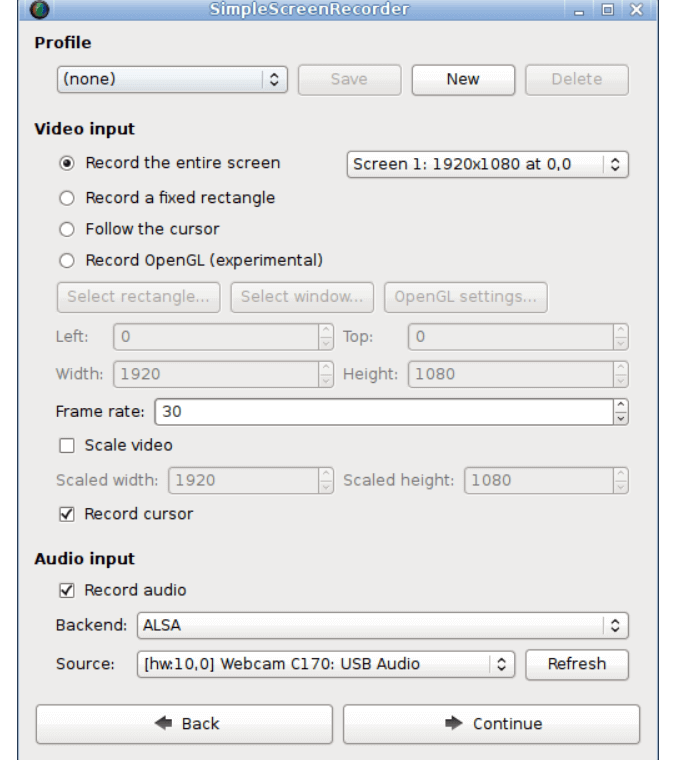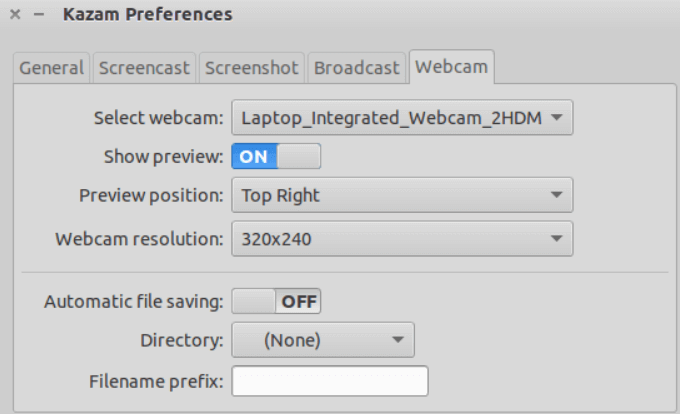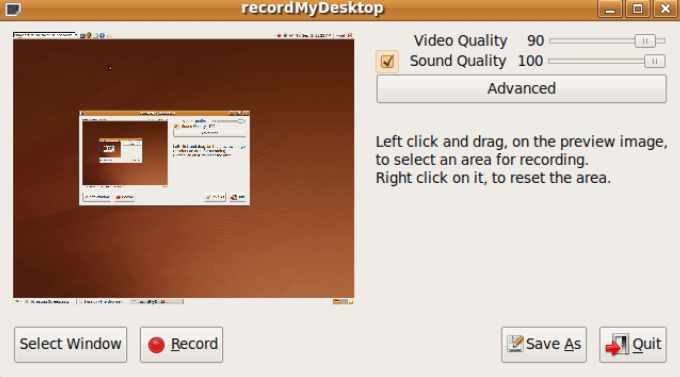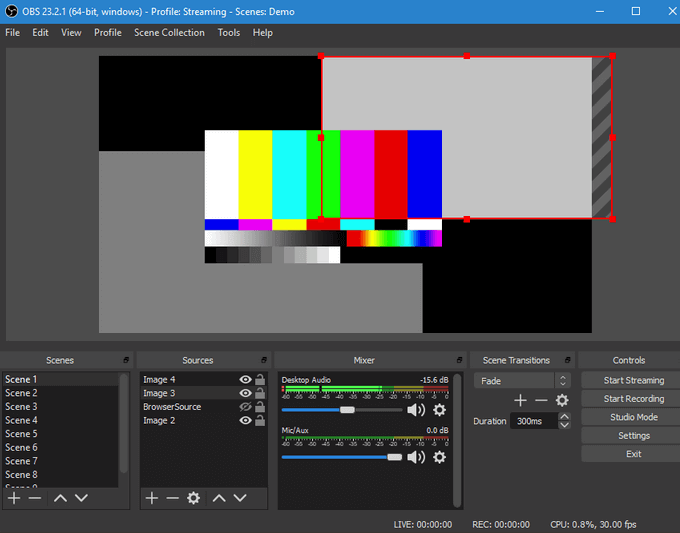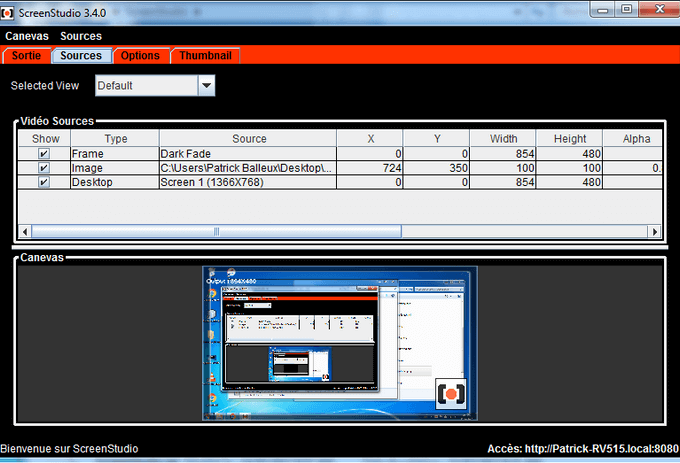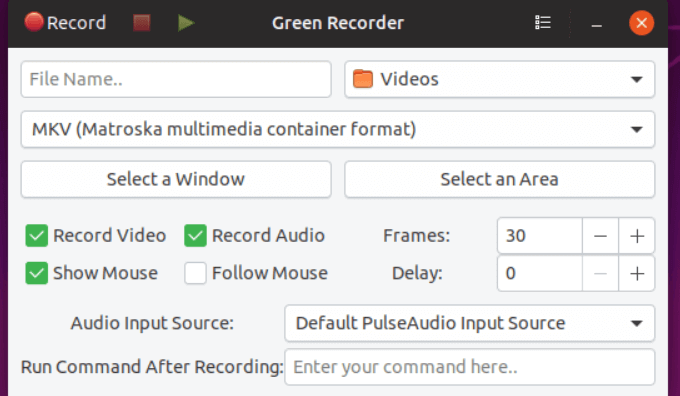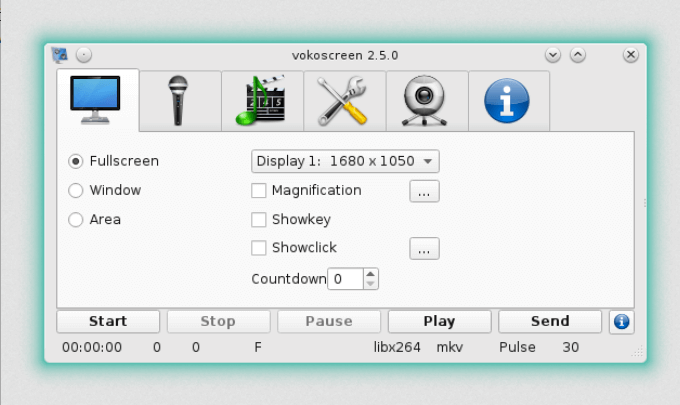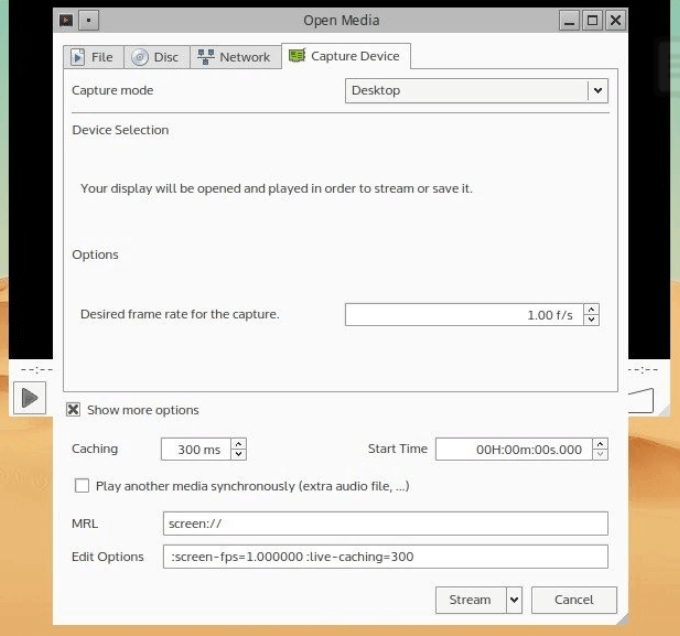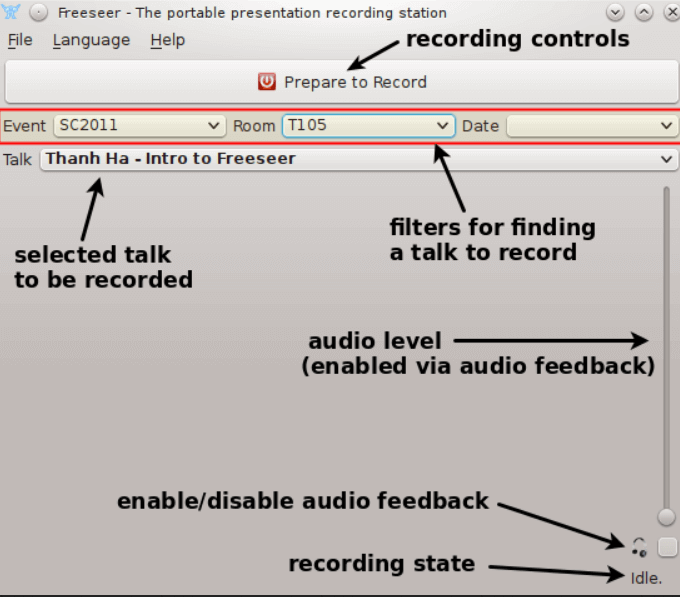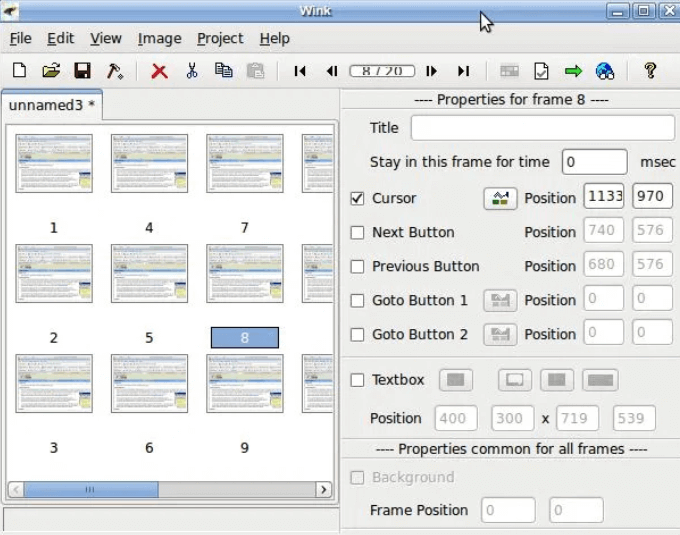Here, we will look at the features, pros, and limitations of 10 best screen recorders for Linux, and how to get the most out of your software.
SimpleScreenRecorder
SimpleScreenRecorder is a free Linux screencast application used to record your favourite PS4 games, your screen, and programs. A developer created the software to make it simple to use with a straightforward user interface.
Features
Faster than many other programs such as ffmpeg/avconv and VLC.Ability to preview your work in real-time while recording.Record your entire screen or part of it.Pause and resume recording at any time by pressing a hotkey or clicking a button.Supports several different file formats and codecs.See statistics such as bit rate, file size, and actual frame rate while recording.Default settings are sensible, so there is no need to change anything unless you want to.
Pros
Works on any Linux distribution.Unlike some other programs, video and audio synchronize properly.If your computer is too slow, the program will reduce the video frame rate instead of using up all your RAM as some other programs do.Includes tool-tips for areas where you need clarification so you don’t have to read the documentation.
Limitations
When you pause and resume a recording, it results in the creation of two files. One is the recording before the pause, and the other is the recording after you restart it.Doesn’t have built-in webcam recording.
Kazam
Another free screen recorder for Linux is Kazam. Use it to capture your screen in WebM, VP8, and h264 formats.
Features
Record all or part of your screen.For multi-monitor setups, record all screens or application windows.Use keyboard shortcuts to easily pause and resume video while recording.Capture audio from microphone or speaker, key presses, mouse clicks, and webcam.Videos produced in various file formats such as AVI and MP4.Broadcast your video live to YouTube.Takes a screenshot of a pre-selected area, your screen, or a window.
Pros
Easy to use.Comes with minimal configurations and made for newbies.Multiple video output formats.Supports delay timer.Compact and simple user interface.
Limitations
Minimal configuration settings options for more advanced users.Can’t record from webcam.
recordMyDesktop
recordMyDesktop is a lightweight and powerful screen-casting app with synchronized audio. There are two main parts of the software. The first part involves screen capture and encoding while recording. The second part opens the presentation for editing.
Features
Record entire screen or selected desktop areas.Pause and resume recording at any time.Highlight important areas of screencast video.Supports recording a single window.Options available for tweaking the video output.Choose audio and video quality.Can record HD videos.
Pros
It is a lightweight tool.Can be used from a command line (recordmydesktop).Clear GUI with basic functions and direct user options.
Limitations
Doesn’t have options for alternative output video formats.The interface is not polished.Can’t record from webcam.
Open Broadcaster Software Studio (OBS)
OBS is a widely used free and open-source screen recorder. It will work on Windows, Mac, and Linux.
Features
Create scenes from multiple sources such as text, images, browser windows, webcams, and window captures.Capture video and audio in real-time.Switch between an unlimited number of scenes seamlessly using custom transitions.Rearrange the layout using the modular Dock UI.Intuitive audio mixer filters such as noise suppression, noise gate, and gain.Output videos in MP4 or FLV formats.Supports live streaming.
Pros
Easy to use and powerful configuration options.Streamlined setting panel.Access to capture cards and webcam while recording.Developers can use APIs to code plugins and extend the functionality.Includes everything you need within this single application.
Limitations
Difficult for new users.Because of its vast functionality, it will take some time to learn how to use the program and understand its terminology.
ScreenStudio
ScreenStudio is a free open source screen recorder for Linux with an easy to use interface. It is made available under the GPL license.
Features
Record directly from your webcam while recording your screen.Select your desired resolution and frame rates.Stream directly to YouTube and other popular hosting platforms.Supports most Linux distributions including Linux Mint and Ubuntu.Capture content from numerous supported options including webcam, images, labels, and desktop screen.Multiple output formats including MP4, FLV, and MOV.
Pros
Straightforward installation.Ability to capture footage from connected webcams.Add customized images, frames, and labels.Capture audio either from the internal Linus system input or your microphone.Add background music to your videos.
Limitations
Users can’t pause and resume recordings like some of the other screen recorders allow.Large dependency size.Requires JRE 8.0.
Green Recorder
Green Recorder is one of the earliest Linux screen recording tools to provide support for the Wayland display server.
Features
Multiple video formats supported such as MP4, AVI, and WebM.Supports both Wayland and Xorg.Easy to use with a simple interface.Connect to GNOME Shell inbuilt screencasting tool via a D-Bus API.
Pros
Users can save default preferences.Choose the audio input source.Can generate GIF images from recorded raw video file.Easily play a recorded video with a recently added play button.
Limitation
There is no webcam recording support.
Vokoscreen
Vokoscreen is an easy to use and simple Linux screen capture app for screencasting.
Features
Record selected area, the entire screen, or application window.Automated detection of audio devices.Can control by hotkeys.Users can start, stop, pause, and play.Frame rate is adjustable.Use auto-frames for best results.Can access webcam during recording.Includes various video output tweaking options.
Pros
GUI is available in 40 languages.Watch recordings immediately.Automatically detects rate of the microphone.Recording time, file size, and fps are displayed while recording.Can hide the mouse cursor.
Limitations
Currently only supports PPA installation.Occasional issues with audio synchronization.
VLC Media Player
VLC is a free, open-source, popular and powerful Linux Multimedia Player. It is full of features, including screencasting and can be used with Chromecast.
Features
Customize video skins.Preview changes before rendering.Supports multiple languages.Cross-platform support.Various audio formats.
Pros
Can expand functionality using plugins.Highly customizable.Includes tools to tweak video and audio playback.
Limitations
The standard interface isn’t stylish.Editing metadata isn’t as straightforward as some other tools.
Freeseer
Another free screen recording cross-platform app is Freeseer. Like all free and open-source programs, developers add plugins and new features to enhance the functionality of the app.
Features
Makes distant conference streaming easy.Both audio and video streaming are simultaneously supported.Offers cross-platform resources.Easy to configure.Includes keyboard shortcuts.Can create multiple screencast recordings including product demonstrations, video tutorials, and custom lectures.Stream from your desktop.
Pros
Can pause and resume recording.Manage conference discussions by adding placeholders for each participant. Then can add the conversation of the participant to the corresponding placeholder.
Limitation
It only supports the Ogg output format.
Wink
Wink is a software tool to create interactive tutorials and presentations.
Features
Record as you create.Can export recorded videos as standalone .EXE files and PDFs to produce printable documentation and manuals.When the recording is finished, add arrows, shapes, or comments to specific frames.
Pros
Easy to use.Add text boxes, annotations, and arrows.Lets you record your voice while recording the screen.
Limitation
It’s not really a video recorder. Tutorials capture frames and export them to Flash.